Configuring bspwm for my setup
After about few months with i3, I stumbled upon i3gaps in my quest for some space between the tiling windows. If you haven't heard or used i3 like window manager, you might prefer using it first. Soon, I started seeing awesome configurations of herbstluftwm and bspwm. Out of these two I ended up picking bspwm because of it's simplicity and configurability.
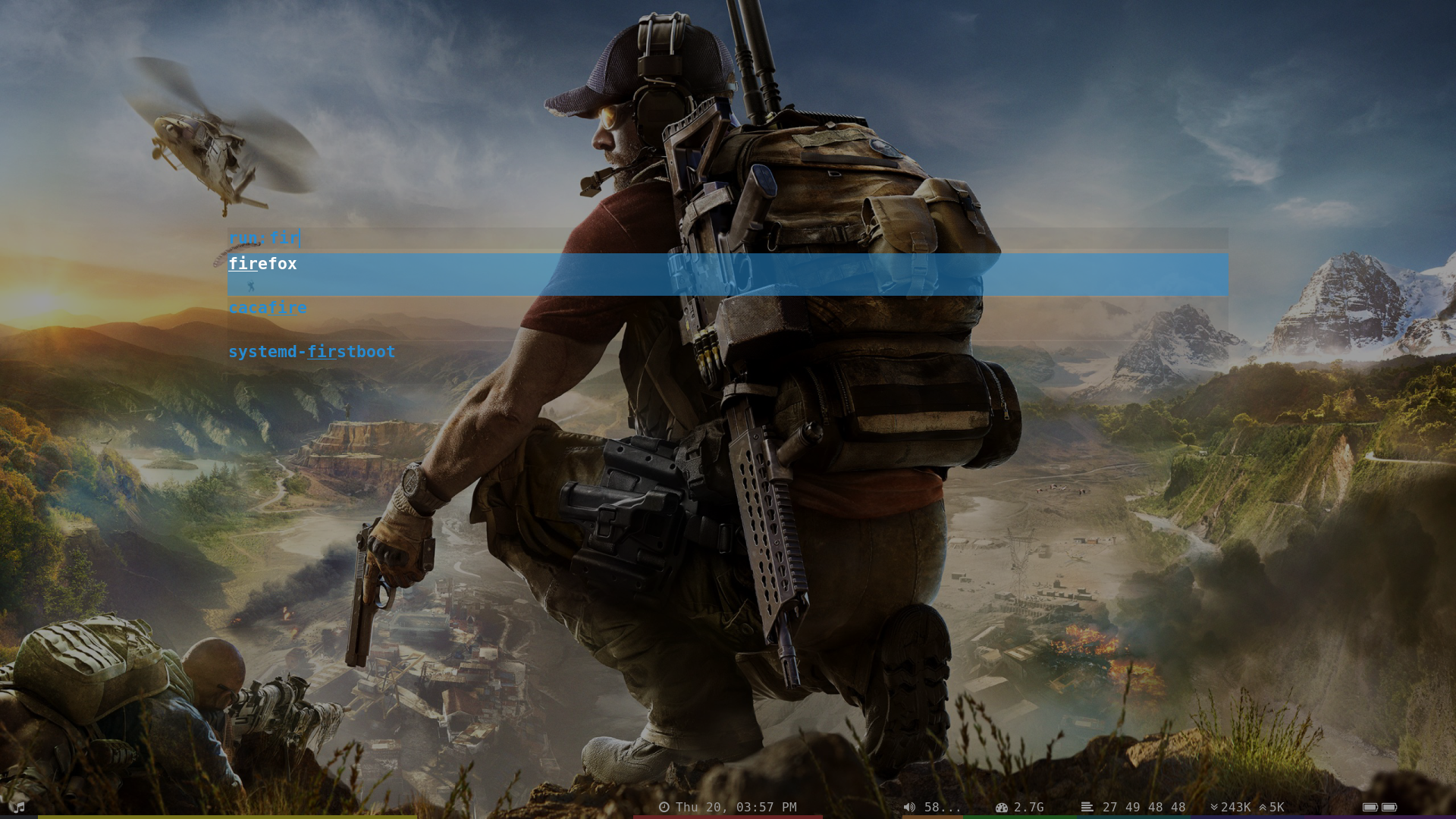
Well, in this article, I will follow step by step procedure of setting up bspwm. My dotfiles
Outline
bspwm is another tiling window manager. It only responds to X events, and messages recevied on a dedicated socket. So we need another program to listen for our keybindings and forward appropriate commands to this socket. Luckily bspc is a program that writes messages to bspwm's socket. sxhkd (Simple X hotkey daemon) is an X daemon that can be made to execute commands as reaction to input events. Some configuration files have to be created from scratch and that is what makes this experience rewarding. Using i3 or similar wm for sometime is recommended before trying bspwm.
Packages to install
- bspwm
- sxhkd
Optional
- rofi (application launcher)
- i3lock (screen lock)
- gnome-keyring & libsecret (If you want avoid retyping ssh & gpg passwords in one session)
- compton (compositor)
- feh (set wallpaper)
- yabar (status bar)
- poweline fonts (fancy symbols)
Steps
-
Edit bspwm startup shell script which should be located at .config/bspwm/bspwmrc to accomplish the following tasks.
- Start sxhkd, compton, gnome-keyring, set wallpaper and any other startup app.
- Run some bspc commands to define attributes and create workspaces. (
man bspcor bspc docs).
-
Now as basic bspwm is setup, let us edit our .config/sxhkd/sxhkdrc configuration file to define our keybindings for
-
Switching focus, swapping nodes, resizing etc... (Some examples here, rest in the configuration file is commented!!).
# Close under focus node super + shift + q bspc node -c super + Return termite -e /usr/bin/fish # Resize ## expand the tiled space in the given direction super + alt + {h,j,k,l} bspc node {@west -r -10,@south -r +10,@north -r -10,@east -r +10} -
Application Launcher.
# I use rofi, see the screenshots for its beauty # Launcher super + d rofi -show run -font "Monospace Bold 16" -m -1 -fullscreen -padding 300 -hide-scrollbar -
Multimedia keys.
# Functional key bindings # I use mpd, so mpc can be used to switch music tracks XF86Audio{Stop,Prev,Next,Play} mpc {stop,prev,next,toggle} # xbacklight has to be installed XF86MonBrightness{Up,Down} xbacklight {-inc 10,-dec 10} # Using ALSA as it is present by default in most cases XF86Audio{Raise,Lower}Volume amixer sset Master {5%+,5%-} XF86AudioMute amixer sset Master toggle
-
-
Using a status bar helps, I use yabar and my config. Helper scripts are present in
scriptsdirectory. -
Wondering when we will start
nm-appletand other system tray items?? I don't! I switched to usingnmtui.
Beautification
-
The key to beauty is font, colorscheme and a complimenting wallpaper. I use
Fira Mono for Powerline,FontAwesome&gruvboxcolorscheme. Use terminal.sexy to get some colorschemes that can be exported in suitable format for almost all terminal emulators. -
Next up are out ugliest component i.e GTK Apps :P. Instead of editing configuration files directly, I highly recommend lxappearance, which has absolutely no dependencies! Use it set your GTK, Icon & Cursor theme. GTK themes are picked from ~/.themes & remaining from ~/.icons.
-
Use some cool theme and even now, if the buttons are ugly make sure that you have the required gtk-engine installed. For instance, I use Zukwito, so I need gtk-engine-murrine. Now, your gtk apps must be cool as in any other DE.
Screenshots
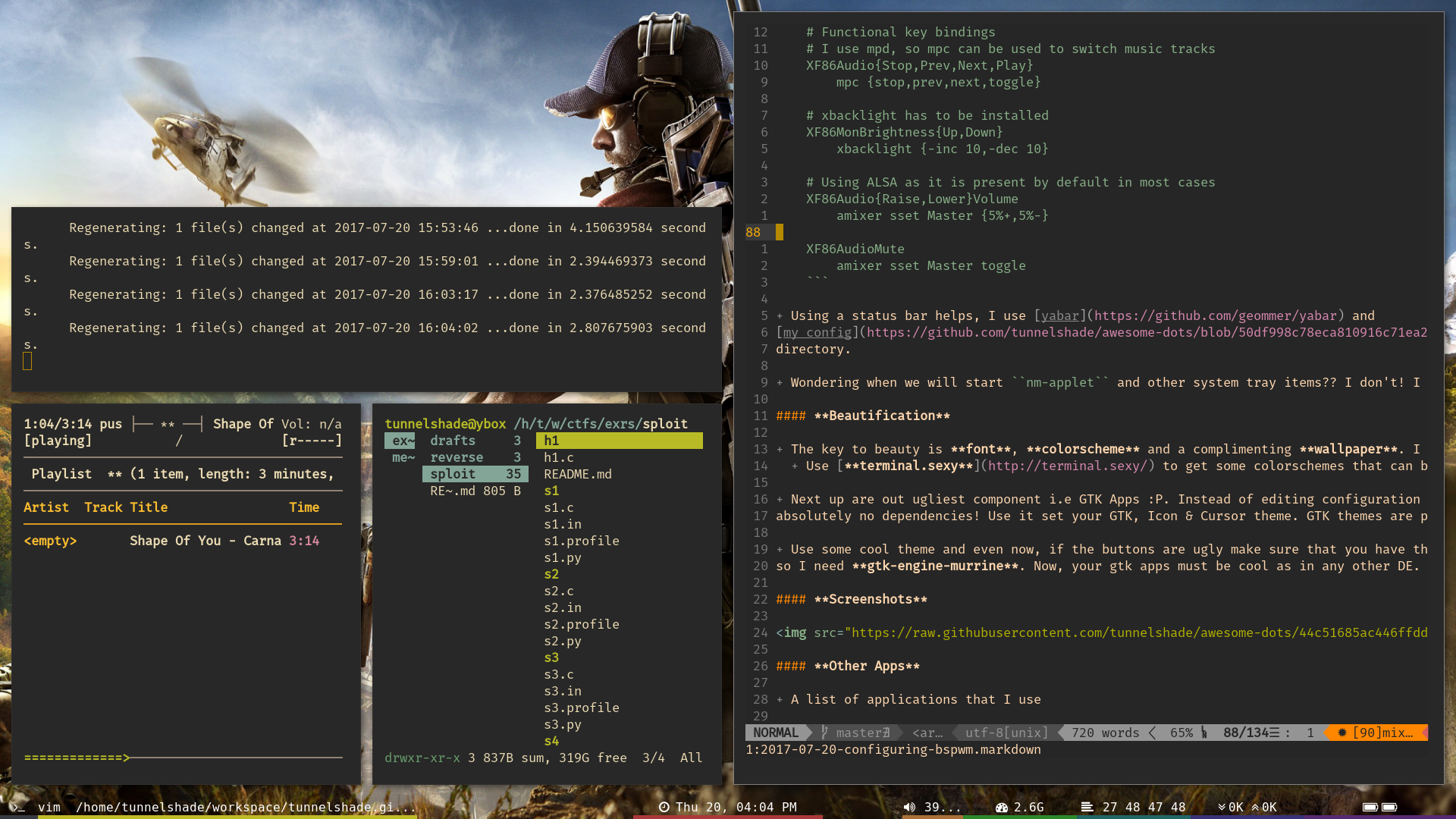
Other Apps
-
A list of applications that I use
Type : Application Window Manager : bspwm Broswer : firefox Terminal : termite Shell : fish Editor : vim Music Player : mpd/ncmpcpp Video Player : mpv Launcher : rofi IRC Client : weechat GTK Theme : zukwito Icon Theme : faenza
PS: Don't forget to push your dotfiles to github so that anyone else can use those.